Assertions Tab
The Assertions tab (Figure 183) contains a canvas where you can construct assertions. To the left and right of the Assertions Canvas are panels listing operators, variables, and constants that you can combine to build the assertions.
Figure 183: Rubric Editor Window: Assertions Tab
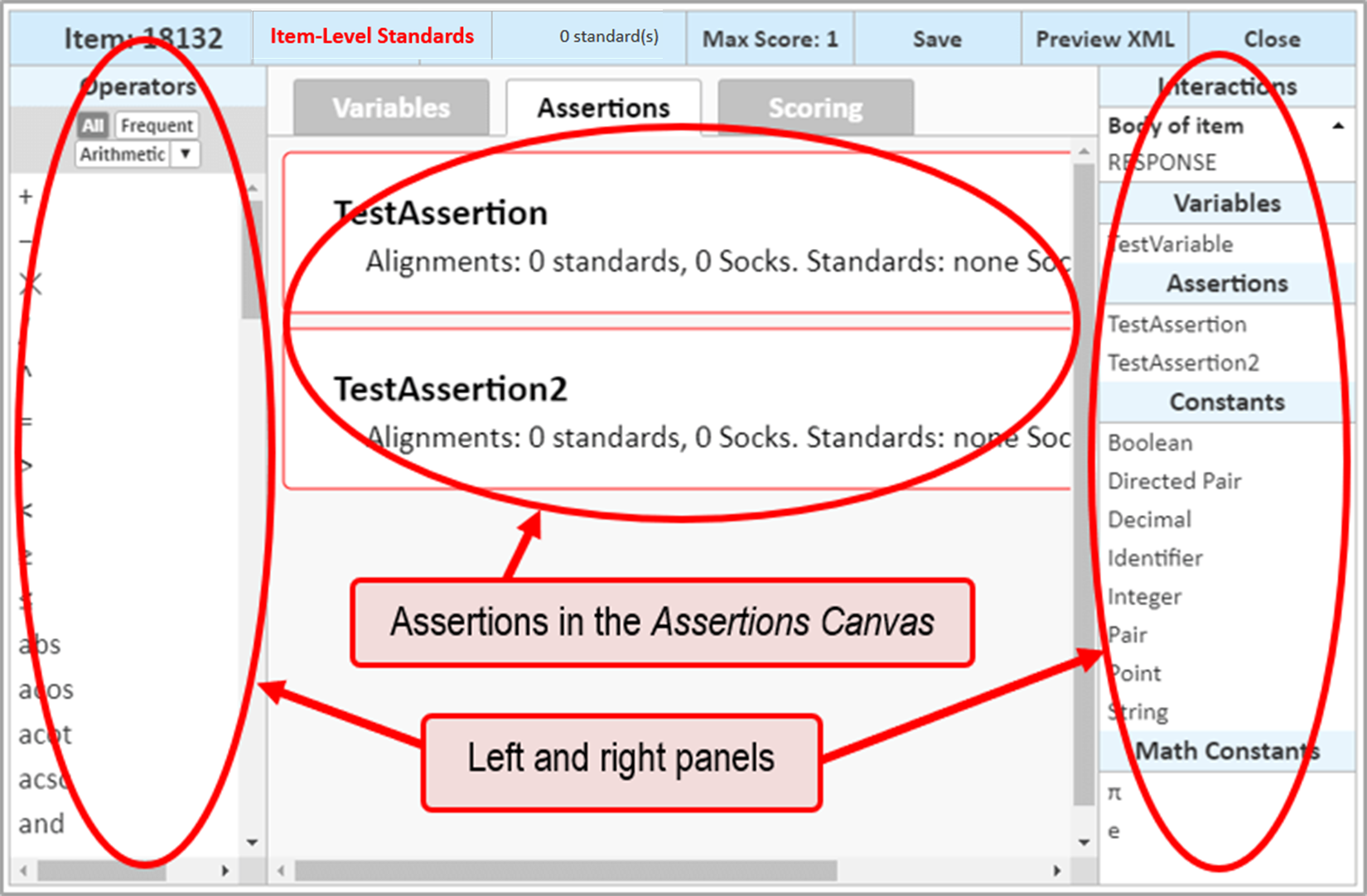
- The Operators panel, on the left, provides a list of operators you can use to create relationships between a variable and a constant or another variable in the assertion.
The All and Frequent buttons at the top of the panel allow you to view either all available operators or just the most frequently used ones. The drop-down list filters the operators by category; operators filtered by the Graph category, which are useful for Graph interactions, are shown in Figure 184.
Figure 184: Rubric Editor Window: Operators Panel Filtered by Graph
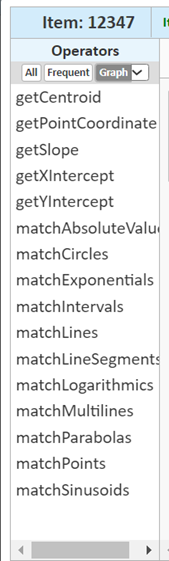
- The Interactions panel, on the right, provides a list of variables you can add to the assertion, organized by their associated interactions.
You can use this panel to access the Variable Inspector window, which displays the default values for each variable. For the automatically-generated RESPONSE variable, this window also allows you to create a MAPPED_RESPONSE variable that converts the student’s response to a numeric value.
- The Assertions panel, on the right, provides a list of assertions you have created for the item.
- The Constants and Math Constants panels appear on the right. The Constants panel lists the types of constants (variables with fixed values) you can create and use in an assertion. The Math Constants panel lists constants such as pi and e.
- The Clipboard panel (not shown) temporarily stores any orphaned content or other invalid assertion content. This panel appears at the bottom of the Assertions tab only when the assertion includes such content.
You can create, modify, copy and paste, delete, and test assertions in this tab.